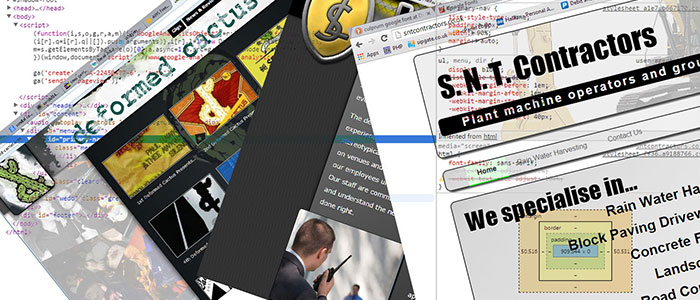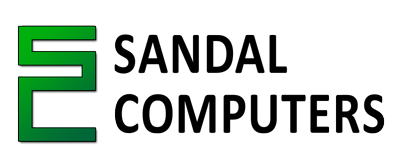Getting things done quickly on a computer can sometimes be a challenge. However, there are techniques we can use to help us. Keyboard shortcuts are an often underused feature of a computer's interface.
The keyboard has been the staple input device for many a user in many different scenarios - It is fast and direct, no positioning a small pointer over a small tick-box.
Windows, Linux and Mac desktops all have shortcuts attached to menu options, which we would normally use the mouse to interact in a 'click-move-click-move-click' sort of fashion.
You may (or may not) have noticed that some letters in menus are underlined (you may have to tap the left Alt key for this to become apparent.) These are called accelerators. For example Copy usually has the C underlined (meaning you can now press C to copy.) The Copy operation is usually under the Edit menu, which has it's E underlined. So, if we press the left Alt key, then E, then finally C we will copy the text.
Some menu options come with a key combination just to the right. For example, 'Copy' is accompanied by the text Ctrl+C - which means that holding down the 'Control' or Ctrl key then tapping C activates the copy operation.
Imagine you're doing some coursework or working on a presentation with a few documents and images to copy between them. Most people would sit with the mouse copying and pasting, I personally sit with my hand by the control key so I can juggle data between documents easily.
There are numerous keyboard shortcuts, and they're all dependant upon the program you're using at the time. Many, like Copy and Cut, are pretty standard across most programs and platforms, so that Ctrl + C on Windows or Ubuntu does the same thing as Command + C on a Mac.
Some keys don't have simple names in English, like the Windows key, sometimes referred to as the WinKey or Super on Linux. Incidentally, keys such as Shift, Control and Alt are called modifier keys due to them modifying another key's function.
Here's a list of some of the more useful shortcuts for some popular programs…
| Operation | Ubuntu/Linux | Windows | Mac |
|---|---|---|---|
| Cut to clipboard | Control + X | Command + X | |
| Copy to clipboard | Control + C | Command + C | |
| Paste from clipboard | Control + V | Command + V | |
| Save current file or page | Control + S | Command + S | |
| Undo last action | Control + Z | Command + Z | |
| Redo last undone action | Control + Y | Shift + Command + Z | |
| Select everything | Control + A | Command + A | |
| Print the current file or page | Control + P | Command + P | |
| Open a relevant help document | F1 | Command + ? | |
| Open a new file | Control + O | Command + O | |
| Create a new file | Control + N | Command + N | |
| Exit the current program | Alt + F4 | Command + Q | |
| Minimise all windows | Control + Super + D | WinKey + M | Command + M |
| Switch between recent programs | Alt + Tab | Alt + Tab (Also WinKey + Tab) | Command + Tab |
| Navigate a window; Select a button |
Tab; Space Bar |
||
| Operation | Ubuntu/Linux | Windows | Mac |